Certificates are stored in the CME/CE Learning platform for future reference. In order for your name to appear on the certificates you must complete your profile.
1. Login to the CME/CE Learning Platform.
2. Click My Account.
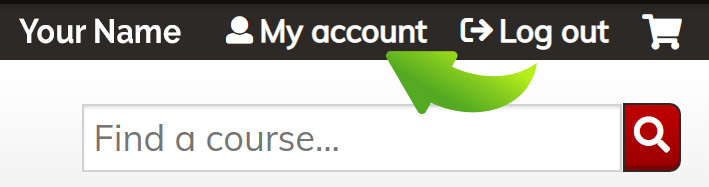
3. Click the My Activities tab, then Completed Activities.

4. Select the certificate you would like to download and click Download.
![]()
5. At the bottom of the screen, click the download to view your certificate.
![]()
6. Your certificate will open as a pdf where you can print or save it.
Transcript Printing
If you prefer a transcript of the completed activities click Download PDF icon on the Completed Actives tab or the Session Credit tab.

1. At the bottom of the screen, click the download to view your certificate.
2. Your certificate will open as a pdf where you can print or save it.
If you have questions, please contact BUSM CME/CE at [email protected].
Return to SHIELD homepage.

 Facebook
Facebook X
X LinkedIn
LinkedIn Forward
Forward